Correlation and Covariance
Lots of Worked-Out,
Easy-To-Understand, Graduate-Level Problems --->
( Scroll Down and Take a Look ! )
Correlation and Covariance describe
linear relationships between different variables.
Both Correlation and Covariance describe whether variables move together
in the same direction, move in opposite directions, or don't move in any
related way at all.
Correlation and Covariance also describe how strong these linear
relationships are between the variables.
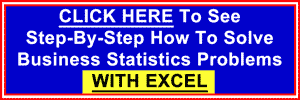
Basic
Explanation of Correlation and Covariance
Correlation Analysis
Positive Correlation vs. Negative Correlation
Calculation of Correlation Coefficient
Cautions About Correlation
Correlation and Covariance - The Differences Between The Two
Problem 1: Calculating Correlation Between 2 Variables
Problem 2: Calculating Correlation Between Multiple Variables
r2
- Square of Correlation Coefficient
Covariance Analysis
Calculation of Covariance
Normality Tests - When the Marketer Should Use Them
Problem 3: Calculating Covariance Between 2 Variables
Problem 4: Calculating Covariance Between Multiple Variables
Variance
Relationships Derived From Covariance

Correlation and Covariance are very similar ways of describing
the direction and strength of linear relationships
between two variables. Correlation is a more well-known concept and
more widely used. It will therefore be covered in the first half of this
course
module. Covariance will be covered in the second half.
Positive Correlation
If two variables are "positively correlated," they move in the same
direction.
When one goes up, the other goes up as well. Two variables that are
positively correlated have a correlation coefficient that is between 0 and
+1. The closer the correlation coefficient is to +1, the more exactly the two
variables move together. A correlation coefficient between two variables of
exactly +1.00 means that both variables move in lock-step with each other.
A correlation coefficient between two variable of 0 indicates that there is
no relationship between the movement of one variable and movement of
the other variable.
Negative Correlation
If two variables are "negatively correlated," they move in opposite
directions. When one goes up, the other goes down. When one variable
goes down, the other goes up. Two variables that are "negatively
correlated" have a correlation coefficient that is between -1 and 0.
The
closer the correlation coefficient is to -1, the more exactly the two
variables move in opposite directions. A correlation coefficient between
two variables of exactly -1.00 means that both variables move lock-step with
each other in opposite directions. A correlation coefficient between two
variable of 0 indicates that there is no relationship between the movement
of one variable and movement of the other variable.
A general way to interpret the calculated r value is as
follows:
0.0 to 0.2 - Very weak
to negligible correlation
0.2 to 0.4 - Weak correlation
0.4 to 0.7 - Moderate correlation
0.7 to 0.9 - Strong correlation
0.9 to 1.0 - Very strong correlation
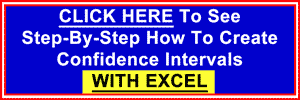
The correlation also describes how linear a relationship is between two
variables. The Correlation Coefficient can have values between
-1 and +1. Below is the formula for calculating the Correlation Coefficient.
Excel does such a great job in calculating correlation and covariance that
it is not necessary to memorize the formulas of covariance and correlation,
if you have access to Excel and know how to use the
correlation functions. Here are the correlation formulas
below:
***********************************************************
Correlation of variables x and y from a known population =
ρ ("rho")
ρ = Population
Correlation Coefficient
ρ = ( Covariance of x and y) / ( Standard Deviation of x * Standard
Deviation of y )
ρ =
σxy / (
σx *
σy)
(Covariance will be explained later in this module)
***********************************************************
Correlation of variables x and y randomly sampled from an unknown population
= r
(This is the normal situation)
r =
Sample Correlation Coefficient
The Sample Correlation Coefficient,
r, is also known as the
Product Moment Coefficient or
Pearson's Correlation.
r = ( Sample Covariance of x and y) / ( Sample Standard Deviation of x *
Sample Standard Deviation of y )
r = Sample Correlation Coefficient = Sxy / (Sx * Sy)
rxy
= [
nΣxiyi
- ΣxiΣyi
]
/
[
SQRT(
nΣxi2
- (Σxi)2
)
* SQRT(nΣyi2
- (Σyi)2)]
Correlation does not mean
causation. Correlation indicates that there might be causation between two
variables but this may not be the case at all. There might be underlying
causes there are not known and the correlation is merely incidental.
Variables that provide causation but are not included in the correlation are
often called "confounding variables."
The Pearson correlation, r, indicates the strength of a linear relationship
between variables. There might also be non-linear relationships between
variables. Visual examination of a graphing of the data points can sometimes
show a non-linear relationship between the variables that would not be
evident from the correlation analysis. It is always important to look at the
data points on a graph in addition to any numerical analysis performed on
the data.
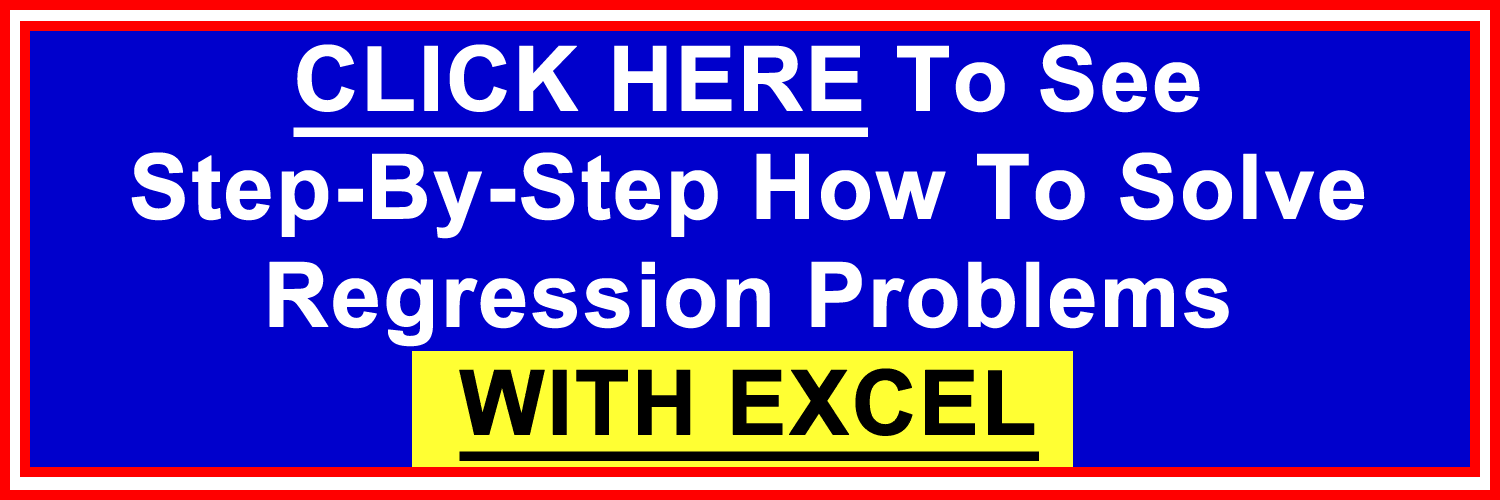
Problem: Calculate the correlation between variables x and y based on the 6 pairs of x-y data given below:
|
x |
y |
| 1 |
2 |
| 3 |
6 |
| 6 |
7 |
| 8 |
9 |
| 5 |
6 |
| 4 |
5 |
The Correlation of variables x and y is
rxy:
Using the above formula:
r = Sample Correlation Coefficient = Sxy / (Sx * Sy)
rxy
= [
nΣxiyi
- ΣxiΣyi
]
/
[
SQRT(
nΣxi2
- (Σxi)2
)
* SQRT(nΣyi2
- (Σyi)2)]
The data needs to be arranged in following way to facilitate
correlation analysis:
|
X |
Y |
XY |
X2 |
Y2 |
| |
1 |
2 |
2 |
1 |
4 |
| |
3 |
6 |
18 |
9 |
36 |
| |
6 |
7 |
42 |
36 |
49 |
| |
8 |
9 |
72 |
64 |
81 |
| |
5 |
6 |
30 |
25 |
36 |
|
4 |
5 |
20 |
16 |
25 |
| Totals |
27 |
35 |
184 |
151 |
231 |
|
ΣX |
ΣY |
ΣXY |
ΣX2 |
ΣY2 |
Number of samples = n = 6
Xavg = ΣX / n =
27 / 6 = 4.5
Yavg = ΣY /
n = 35 / 6 = 5.83
rxy = Correlation Coefficient between X and Y
rxy = [ n* ΣXY – ΣX*ΣY ] / [
SQRT(n*ΣX2 – (ΣX)2) * SQRT ( n*Σy2 – (Σy)2 ) ]
rxy = [
6*184 – 27*35 ] / [
SQRT(6*151 – (27)2) * SQRT (
6* 231 – (35)2 ) ]
rxy
= 0.94
This same problem above is solved in the Excel Statistical Master with only 1 Excel formula. If you found your statistics book confusing, You'll really like the Excel Statistical Master. Everything is explained in simple, step-by-step frameworks.
Problem: Determine the correlation between all of the variables below:
|
x |
y |
z |
a |
| 1 |
2 |
10 |
24 |
| 3 |
6 |
9 |
45 |
| 6 |
7 |
8 |
56 |
| 8 |
9 |
7 |
46 |
| 5 |
6 |
6 |
67 |
| 4 |
5 |
5 |
23 |
We assume this data is sample data so the Correlation Coefficient is r,
not σ which is the Correlation Coefficient
for data from a known population.
Using the above formula:
rxy
= [
nΣxiyi
- ΣxiΣyi
]
/
[
SQRT(
nΣxi2
- (Σxi)2
)
* SQRT(nΣyi2
- (Σyi)2)]
The correlation between x and y = rxy = 0.94
The correlation between x and z = rxz
= -0.51
The correlation between x and a = rxa = 0.55
The correlation between y and z = ryz = - 0.39
The correlation between y and a = rya = 0.59
The correlation between z and a = rza = - 0.16
This same problem aboveis solved in the Excel Statistical Master with only 1 Excel formula. The Excel Statistical Master is the fastest way for you to climb the business statistics learning curve.
The closer to +1 the correlation between 2 variables is,
the more they move together in the same direction.
The closer to -1 the correlation between 2 variables is,
the more they move in opposite directions.
The closer to 0 the correlation between 2 variables is,
the less related and more random is their movement.
r2
- The square of the correlation coefficient, known
as the Sample Coefficient of
Determination, calculates what percentage of
total variance of the output (dependent variable) of
a regression is explained by the variance of the
inputs (independent variables). In other
words, r Square represents the proportion of the total variation that is explained
by the regression equation.
Total Variance =
Explained Variance +
Unexplained Variance
Σ (Y – Yavg)2 =
Σ (Yest
– Yavg)2 +
Σ (Y – Yest)2
r Square = Sample Coefficient of Determination
r Square =
Explained Variance /
Total Variance
Since Total Variance =
Explained Variance +
Unexplained Variance
Σ (Y – Yavg)2 =
Σ (Yest
– Yavg)2 +
Σ (Y – Yest)2
r Square =
Explained Variance / Total Variance
r Square = 1 - [
Unexplained Variance /
Total
Variance ]
r Square = 1 - [
Σ (Y – Yest)2 /
Σ(Y – Yavg)2 ]
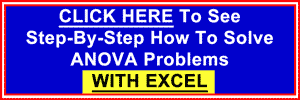
The covariance also describes how linear a relationship is between two
variables.
The main difference between covariance and correlation is the range of
values
that each can assume. The Correlation between two variables can assume
values only between -1 and +1. The Covariance between two variables can
assume a value outside of this range. The more positive a covariance is, the
more closely the variables move in the same direction. Conversely, the more
negative a covariance is, the more the variables move in opposite
directions.
Two independent variables will have a zero Covariance. A
Covariance of zero does not that two variables are
independent though. The two variables may have a
nonlinear relationship. This may not be picked up at all
by the Covariance calculation.
The Covariance calculation between two variables is very
dependent upon the scale that the two variables are
measured by. This is the main disadvantage of using
Covariance instead of Correlation to compare two
variables. The Correlation Coefficient is not dependent
upon the scale used and provides the ability to compare
different sets of data consistently.
Below is the formula for calculating the Covariance of variables. Excel
does such a great job in calculating correlation and covariance that it is
not necessary to memorize the formulas of covariance and correlation,
but here they are, along with examples worked out in Excel:
Covariance of variables x and y from a known population =
σxy
σxy
= 1/n * Σ (xi -
µx) * (yi -
µy) as i goes from 1 to
n
µx and
µy represent population means and
sxy represents a covariance from a
population.
Covariance of variables x and y randomly sampled from an unknown population
= sxy
(This is the normal situation)
sxy
= 1/ (n - 1) * Σ (xi
- xavg) * (yi -
yavg) as i goes from 1 to n
Problem: Calculate the covariance between variables x and y based
upon the 6 pairs of x-y data given below:
|
x |
y |
| 1 |
2 |
| 3 |
6 |
| 6 |
7 |
| 8 |
9 |
| 5 |
6 |
| 4 |
5 |
Using the above formula:
sxy
= 1/ (n - 1) * Σ (xi
- xavg) * (yi -
yavg) as i goes from 1 to n
The Covariance of variables x and y is sxy:
sxy = 4.42
This same problem above is solved in the Excel Statistical Master with only 1 Excel formula. With the Excel Statistical Master you can do advanced business statistics without having to buy and learn expensive, complicated statistical software packages such as SyStat, MiniTab, SPSS, or SAS.
Problem: Determine the covariance between all of the variables below:
|
x |
y |
z |
a |
| 1 |
2 |
10 |
24 |
| 3 |
6 |
9 |
45 |
| 6 |
7 |
8 |
56 |
| 8 |
9 |
7 |
46 |
| 5 |
6 |
6 |
67 |
| 4 |
5 |
5 |
23 |
We assume this data is sample data so the Covariance
variable is sxy, not
σxy which is the Covariance variable
for data from a known population.
Using the above formula:
sxy
= 1/ (n - 1) * Σ (xi
- xavg) * (yi -
yavg) as i goes from 1 to n
The covariance between x and y = sxy = 4.42
The covariance between x and z = sxz = -1.92
The covariance between x and a = sxa = 19.25
The covariance between y and z = syz = -1.42
The covariance between y and a = sya = 19.75
The covariance between z and a = sza = -4.25
This same problem above is solved in the Excel Statistical Master with only 1 Excel formula. The Excel Statistical Master is the fastest way for you to climb the business statistics learning curve.
The more positive the covariance between 2 variables is,
the more they move together in the same direction.
The more negative the covariance between 2 variables is,
the more they move in opposite directions.
Variance of a Sum = (σx+y)2
= σx2
+ σy2
+ 2Covxy
Variance of a Difference = (σx-y)2
= σx2
+ σy2
- 2Covxy
Variance of a Variable + a Constant = (σx+C)2
= σx2
Variance of a Variable - a Constant = (σx-C)2
= σx2
Variance of a Variable times a Constant =
(σCx)2
= σx2
* C2
Variance of a Variable divided by a Constant
= (σx/C)2
= σx2
/ C2
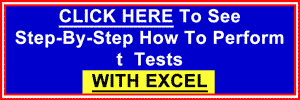
Copyright 2013